EXTRUDE
Actually Many interesting effects effects on the Menu FILTER, one of which is Extrude. Immediately, we discuss on this page.
There are 2 type Extrude, namely Type Blocks and pyramids, and in this instance I use the Extrude type blocks.
- Create New File, the size Height: 10 cm and widht: 10 cm, resolution: 100 pixels / inch, background: White.
- In the middle of the backround, fill with black color (the way: the area used for selection with the rectangular marquee, and then given a black color)
- Select the menu Filter - Stylize - Extrude
- On the menu / tab Extrude the set: Type: Blocks, Size: 70 pixels, Depth: 200, Check for the Random, and press OK
- Add artistic effects (this time I put on a poster effect edges) contained in the menu Filter - artistic - poster edges, to further look at the picture.
- And see the results as shown below
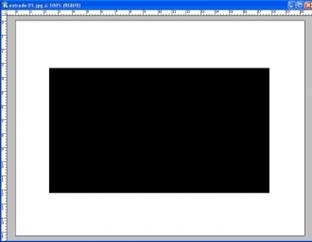
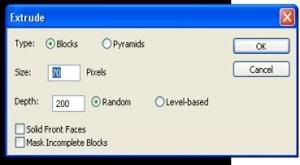
- You can also add text (of course with the creation and your own imagination) or can be also added another picture. like the example below
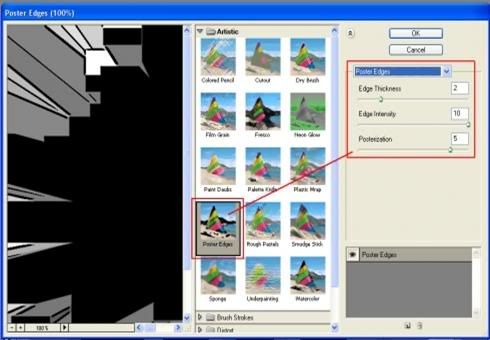
Another example of the effect of Extrude
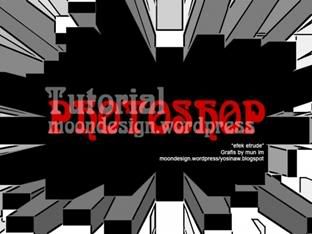
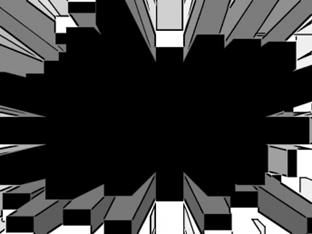
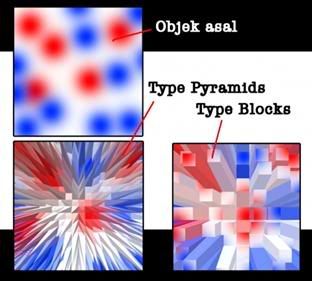
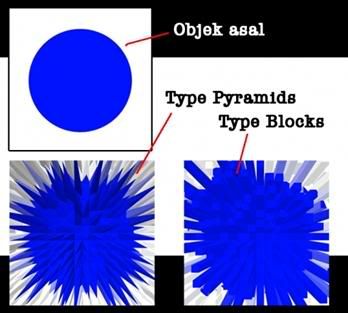
TWIRL
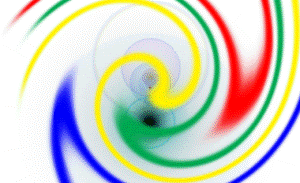
The picture above is the Twirl effect, with the basic object strip color (blue, yellow, green and red),
- Create New File (size 10 x 10 cm) white background (white)
- Create a New Layer (Ctrl shift N), for lines with a pencil line tool with the color (blue, yellow, green and red) or maybe your favorite color match.
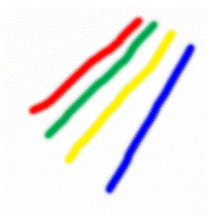
- It is not? ... If it's just to the Filter menu - Distort - Twirl, more details, see the picture below:
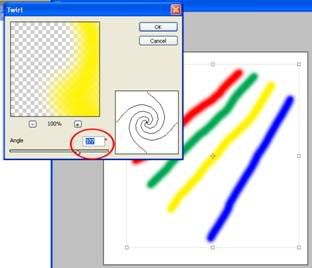
- Now we change the background color used to be black, and we love lens flare effects (menu filter - render - lens flare). see picture again yes
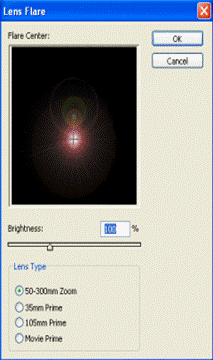
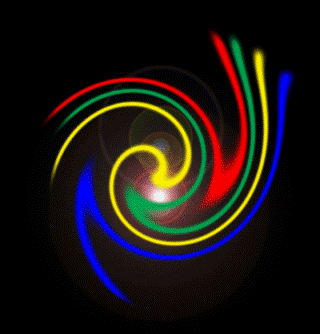
- After lens flare effect is complete, then we invert the background, how to press [Ctrl i] on the keyboard. Results from invert image can be viewed as the image below:
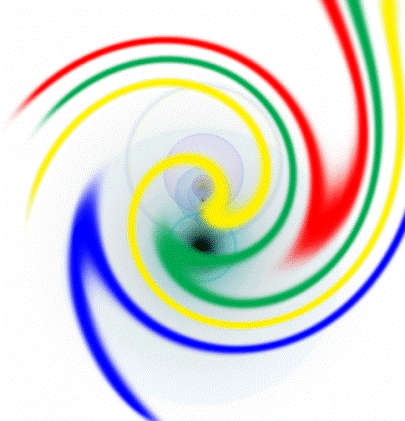
FILTER ARTISTIK
Its function is to create an artistic impression on the image or object.
- Open the image file.
- Select the menu filter> artistic and select an existing filter in the artistic submenu.
- Live set setting'nya as we want.
image below is one example of artistic filters.


Rose Rough Pastels
FILTER BLUR
The function of this filter make obscure or blur effect on the image on the canvas. usually the photographer
- Open the image file first. This original image

- menu filter> blur select one blur filter from an existing family in the Filter submenus.
- Setting as you want.
- Here's an example

FILTER DISTORT
Function create distortion effects or change the orientation of photos or images.
Pace Just choose the menu Filter > Distort, and then can click on one of the choices submenunya.
One example Distort diffuse glow
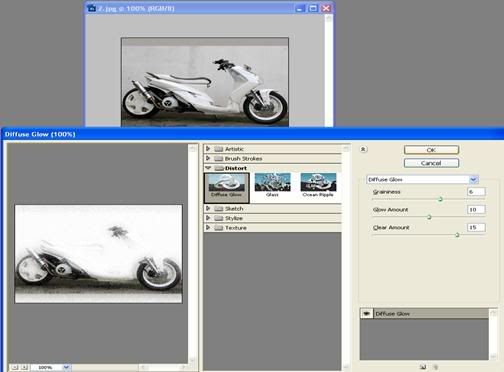
Sample image filters (diffuse Glow)

FILTER NOISE
Functions for creating effects of image noise or dirty or spots in the picture. Just choose the menu aja filter> noise.
One example submenus Noise Filters Add Noise
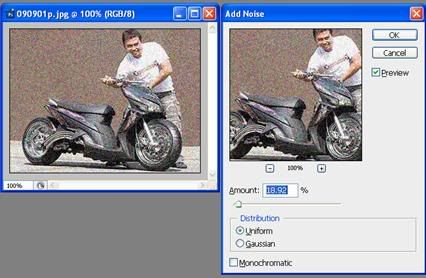
Set settingnya like amount: 18.92%
And set as the Uniform distributionnya OK
The figure below the results of the example filter - Noise Add Noise

FILTER PIXELATE
Functions for nuance effects ciptain spots in the creation or game points.
Filter > pixelate and select one of the submenus
One example of filter effects crystallize Pixellate
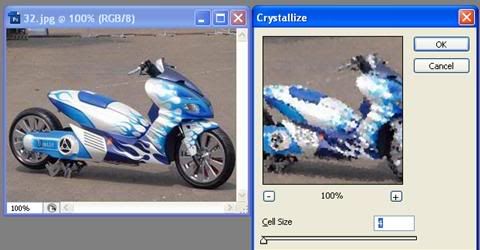
Set as this setting
Cell size: 4
OK
Figure below a sample of the filter effect pixellate crystallize

FILTER RENDER
Functions for creating special effects that can not be accommodated filter other groups. Submenunya there are five, namely:
One example of filter effects Render Lens Flare
Lens flares to give the effect of light reflection in the camera lens.
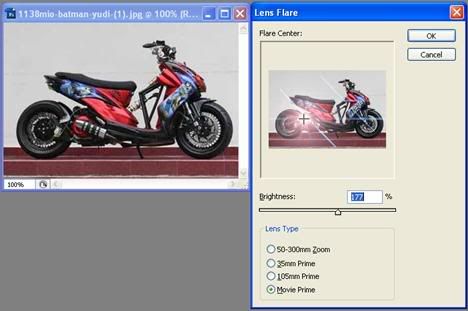
setting like:
Brightness: 177%
By lens type: Movie Prime
Ok ...
The figure below one example of effet Render Lens Flare Filter

clouds for creating texture on the canvas, so if there's a picture there, all images are covered by this texture, but if you lower the intensity of the filter.
Difference clouds to provide shade effects fog.
Fibers like difference clouds, but it will look like fiber (fiber).
Lighting effect to regulate lighting.
How to select the filter, only click menu filter > rendering.
Filter Sketch
Its function is to create the impression that the effect of the sketch on the canvas. Here's an example of this filter pake.
Figure below is the result of the filter effect Graphic Sketch Pen

setting, then Ok
Thumbnail image Graphic Pen effect
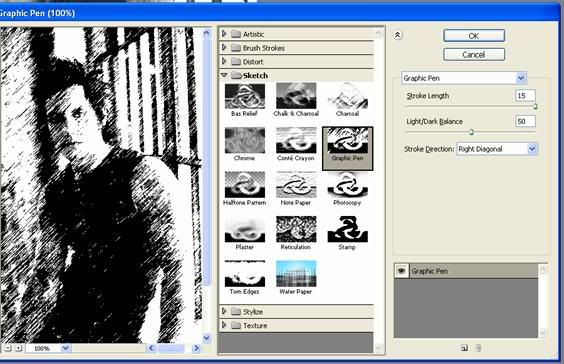
Filter Stylize
Its function is to create effects that would be a more unique photos.

Emboss filter Stylze object will give effect arises
Set settingnya like:
Angle: 30o
Height: 6 pixels
Amount: 100%
OK
Figure below Stylize Emboss filter results
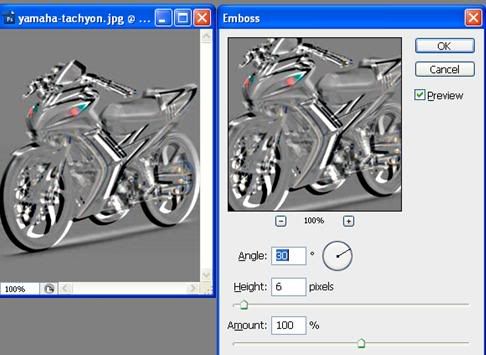
Filter Texture
Its function is to create the impression that the effect of textures on photos or drawings. Only by choosing Filter> texture.

One of the texture using filter effect:
Set settingannya first, such as:
Crack Spacing : 50
Crack Depth : 8
Crack Brightness : 7
One example of filter effects Texture:
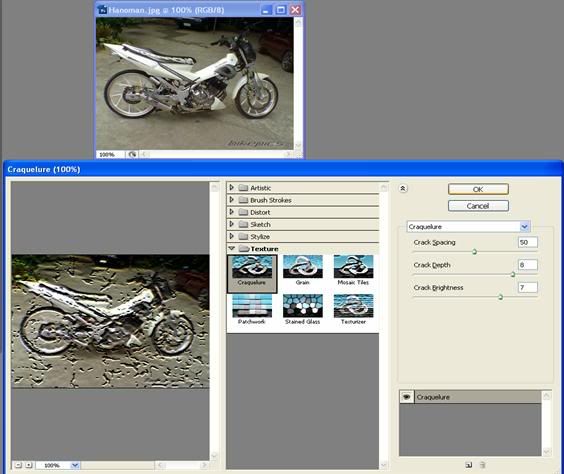
Filter Others
Functions for very specific purposes. Select the menu filter> others.
One Others Custom filter effect
Custom is used to adjust the light object (picture).

Setting Set dialog box as shown above, according to your image












0 comments:
Post a Comment