
If usually we see pictures of abstract form were made using Adobe Illustrator ... but I tried to make it using Adobe Photoshop CS3 that I have ...
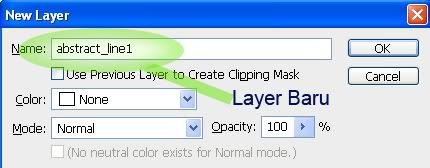
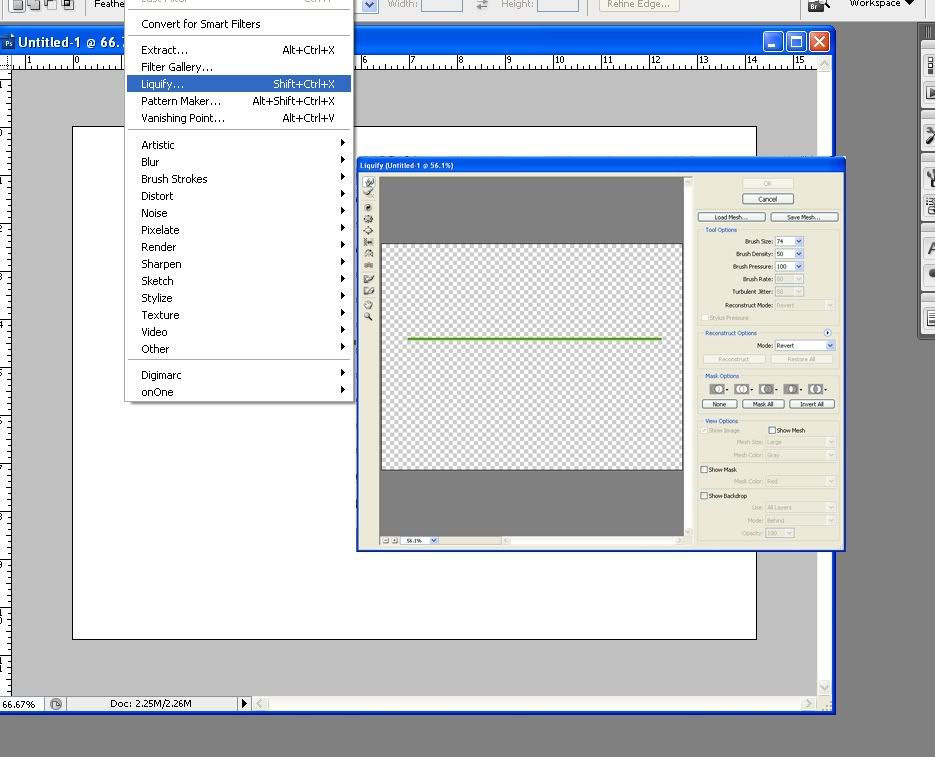
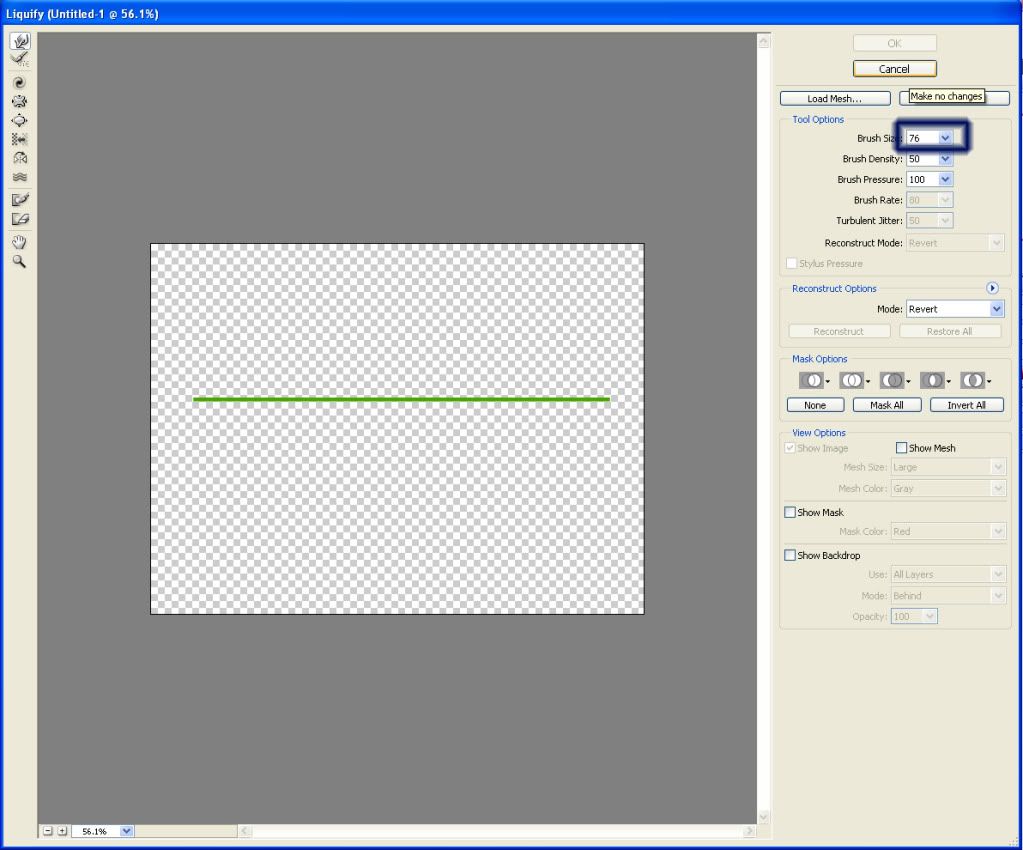


Finally...

Tips, use a simple initial object ... and the size not too big ... to display the results liquify so beautiful ...
Welcome, Bali di Mataku
Welcome to Bali di Mataku, don't Forget to leave a Comment in the shoutbox,
Regards Narayana Yein












0 comments:
Post a Comment